Unlock with membership
Buy nowCarousel: Part 2
Use an animated aspect ratio to create a navigation bar inspired by iOS Photos.
8 lessons · 3:08:10
Buy this course to access this lesson's summary and source code.
Buy Framer Motion Recipes
Buy the course
Get everything in Framer Motion Recipes.
- 3+ hours of video
- 8 lessons
- Private Discord
- Summaries with code
- Unlimited access to course materials
Lifetime membership
Get lifetime access to every Build UI course, including Framer Motion Recipes, forever.
- Access to all five Build UI courses
- Summaries with code
- Video downloads
- Working code demos
- Private Discord
- Priority support
What's included
Stream or download every video
Watch every lesson directly on Build UI, or download them to watch offline at any time.
Live code demos
Access to a live demo of each lesson that runs directly in your browser.
Private Discord
Chat with Sam, Ryan and other Build UI members about the lessons – or anything else you're working on – in our private server.
Video summaries with code snippets
Quickly reference a lesson's material with text summaries and copyable code snippets.
Source code
Each lesson comes with a GitHub repo that includes a diff of the source code.
Invoices and receipts
Get reimbursed from your employer for becoming a better coder!